OneKaraoke Software QuickStart Guide
Organising your Karaoke files
OneKaraoke adopts a single-level song categorizing structure for easy content management. To illustrate the concept of single-level hierarchy, let’s take a look at an example of one's song categorization (Left-hand Diagram below):
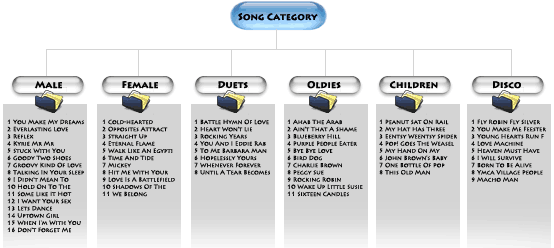 |
=> |
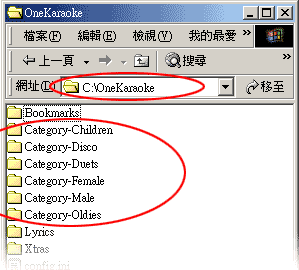 |
In the above example, there are six song categories defined by user: - Male, Female, Duets, Oldies, Children, Disco ( In another instance, user may define these as Madonna, Westlife, Phil Collins, Elton John, etc. The nomenclature is entirely up to you!). So how is this categorization represented in the hard disk in relation to the karaoke files? The secret lies in the folder installed as C:\OneKaraoke\, where any folder named as Category-XXXX is automatically known to OneKaraoke as the song categories. These folders are stored in the directory C:\OneKaraoke\ as in the Right-hand Diagram above.
The content (mpg, avi, wmv, etc.) should be placed in respective folders named as Category-XXXX as in the above. On launching, OneKaraoke will
- Translates these folders’ names to create the Category title, so a folder called Category-Children will be called as Children in OneKaraoke’s interface;
- For each Category title, a Song List is created with the file content inside the folder, so all songs in the folder called Category-Children will be listed under category Children in OneKaraoke’s interface.
The following diagram explained the relationship of this folder arrangement with the user interface:
-
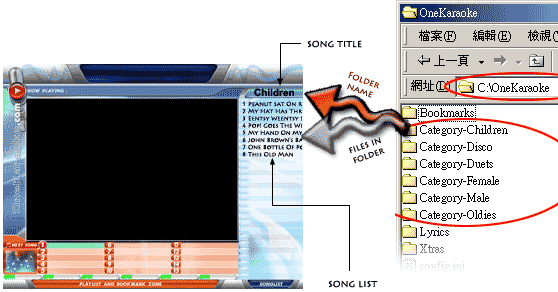 |
Two things to note:
- Song names are alphabetically listed in Song List;
- When using OneKaraoke, keep pressing the [C] key on keyboard will cycle through the rest of the categories
|
|
.That's all you need to know for song management for now. Let's get some songs organized now!
-
Controlling OneKaraoke Software with PC Keyboard
If you don't have the optional remote control, you can still operate the software by just the keyboard. To control OneKaraoke with PC Keyboard, refer to the key map below:
-
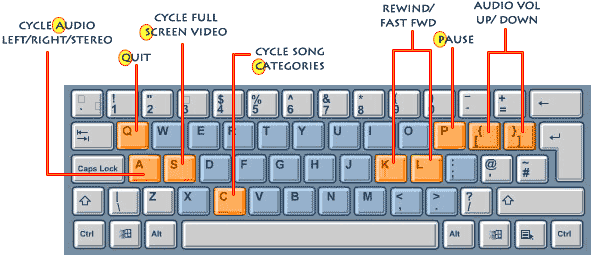 |
Note:
- Only basic hotkeys are shown here. For full mapping please refer to user manual ;
- Mapping for numeric keypad and handheld remote control are described in user manual as well.
|
|
|
